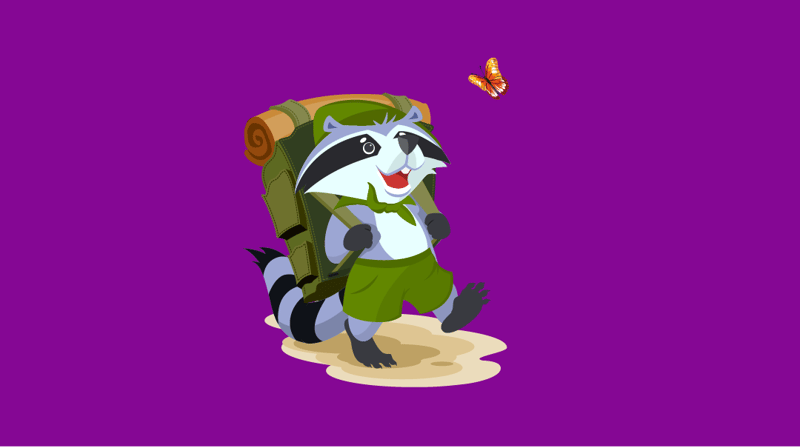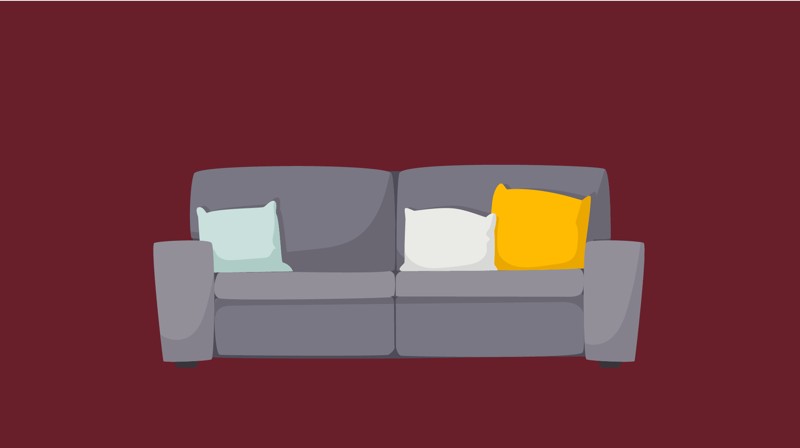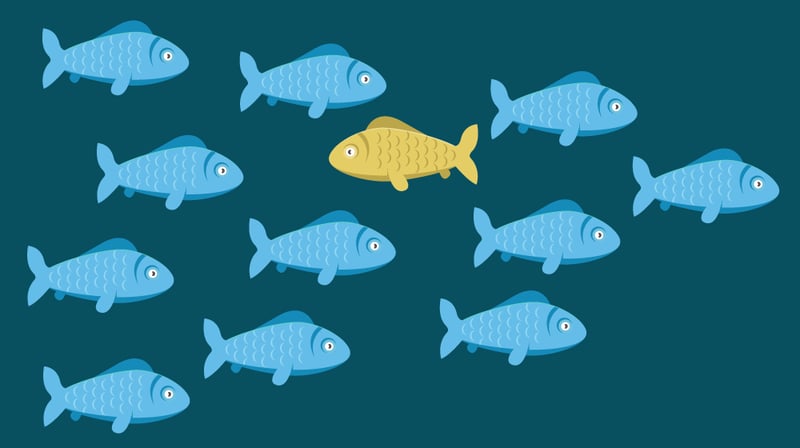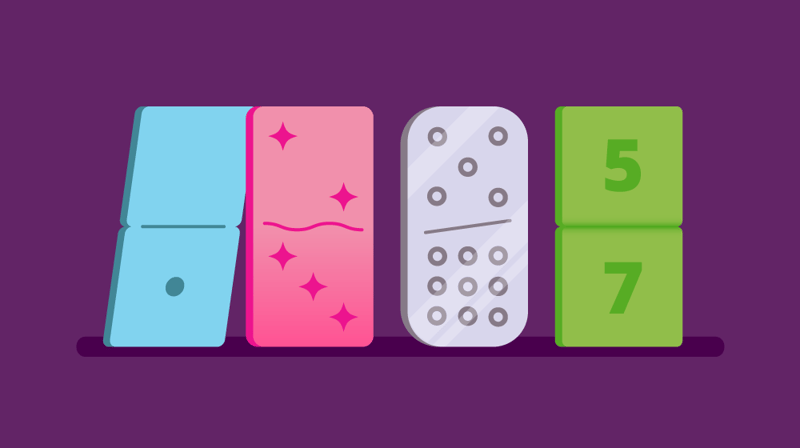Even as programming shifts to virtual environments, inclusion remains important.
This means we need to make sure that our students feel included, like they belong, and are capable of participating and enjoying programs.
Inclusion is an intentional choice, wherein we choose to provide access and opportunities for folx — whereas making folx feel like they belong means creating an environment where they can be their true selves.
Below are four ways to make sure you’re being inclusive with respect to your virtual programs.
Preparation
Your virtual events can be inclusive if you prepare prior to the event in the following ways:
1. Create some guidelines on what is acceptable participant behavior
Make sure you relay to your audience that you will respect a variety of viewpoints, but that no individual or group’s humanity is up for debate. Reiterate that you reserve the right to remove folx who don’t respect those guidelines.
2. Make sure your event isn’t during an important cultural or religious holiday or event
You can find an extensive list here. As much as possible, you should also generally make sure your events do not conflict with other events happening within your institution, especially anything that students are required to attend.
3. Schedule your events during times when people are able to attend
For instance, if you have a large demographic of students who work during the day, aim to schedule your events during lunch or after students finish working. You should also consider class schedules, folx with childcare or eldercare responsibilities, and those who have long commutes.
If possible and necessary, considering holding the event at two or more times.
4. Be intentional about seeking diversity of attendance
Contact faculty, staff, and administrators, as well as committees and student groups representing a variety of demographics. Ask them to attend the event.
Feel free to ask them throughout the process what they’d like to see in an event or what would make it more appealing to them. Then, most critically, actually incorporate their feedback.
5. Be intentional with the voices you involve during the planning phrase
Involve a range of folx and provide each person with ample time to answer and discuss their viewpoints.
Pronouns
Encourage participants to put their pronouns in their virtual username in Zoom if they feel comfortable doing so.
If you are using Zoom, you can go to your profile and add your pronouns in the last name box. This way, your pronouns will be visible when you sign on to Zoom. If people have not done so prior to signing in to Zoom, you can ask them to during the introduction of the program. Here is an example:
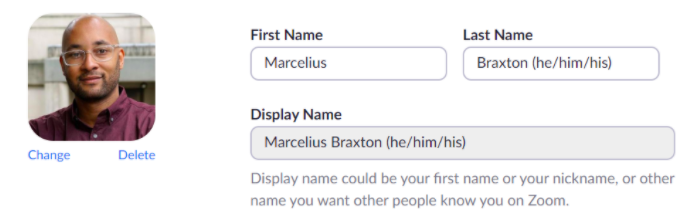
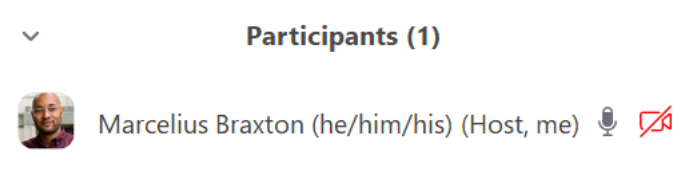
Encouraging folks to share their pronouns can set up the space as welcoming, inclusive, and respectful. It also indicates your awareness that gender isn’t binary, and that you embrace and respect that.
During events, we often refer to each other when engaging in dialogue. We don’t want to assume gender, and we don’t want to put anyone in an uncomfortable position of needing to correct someone regarding their pronouns in the middle of a program.
Someone’s name and gender is a part of their identity, so it is important that we get those right.
It is also important to think about pronunciation. Consider using verbal introductions to make sure you pronounce every participant’s name correctly. You can also have participants provide phonetic spellings in the chatbox along with their pronouns.
Feedback
Another way we can be inclusive is by providing participants with multiple avenues for providing feedback.
Some folks will be willing and able to speak during a Zoom session. You can easily make sure that voices are heard by using the mute function and requesting that they use the “raise hand” button if they’d like to speak.
But be conscious of who you’re calling on to speak. Are you making sure you take questions and feedback from a diverse group of people?
You should also provide mechanisms for feedback that don’t require speech. Enable nonverbal feedback on Zoom. This allows folx who are unable or might not feel comfortable speaking to express their opinions.
This can help folx who have anxiety, speech impediments, or hearing impairments. It’s also helpful for folx who have difficulty speaking or are non-verbal, simply need additional time to process questions, or don’t have a microphone. They can indicate basic opinions like “yes”, “no”, “agree”, and “disagree”. They can also share requests, such as wanting the presenter to go slower or faster or that they need a break.
Additionally, make sure that participants know that they can utilize the chat function during the program to answer questions or leave comments. Or if they’d like to, let them know that they can message you privately.
Accessibility
The Web Accessibility Initiative, aka WAI, describes a distinction between accessibility, usability, and inclusion:
Accessibility: addresses discriminatory aspects related to equivalent user experience for people with disabilities. Web accessibility means that people with disabilities can equally perceive, understand, navigate, and interact with websites and tools. It also means that they can contribute equally without barriers.
Usability: is about designing products to be effective, efficient, and satisfying. Usability includes user experience design. This may include general aspects that impact everyone and do not disproportionally impact people with disabilities. Usability practice and research often does not sufficiently address the needs of people with disabilities.
Inclusion: is about diversity, and ensuring involvement of everyone to the greatest extent possible. In some regions this is also referred to as universal design and design for all. It addresses a broad range of issues including accessibility for people with disabilities, access to and quality of hardware, software, and internet connectivity; computer literacy and skills, geographic location, culture, age, and language.
You can find additional information about accessibility, usability, and inclusion here.
It is important to make sure your programs are accessible to everyone, and that starts with your set up. Here are some important considerations:
- Adjust the setting and lighting so folks can see your face, and face the screen when you’re speaking in case anyone needs to lip read.
- Make sure you are sitting appropriately close to the microphone so that you can be heard. Use mute when you aren’t talking so that participants won’t be distracted by your voice or other background noises.
- If you use pictures in your presentation, make sure you describe them for those who are visually impaired or are not using video.
- If you have a student who is deaf or hard-of-hearing, make sure your closed captioning on Zoom is enabled.
As the host, you have the option of typing what you’re saying yourself or you can designate another person to do so. Additionally, you can use a third-party service like Otter.ai or Google Live Transcribe, which is free for Android. These services provide a live transcription during meetings.
Otter Live Notes is another great option that opens as a separate webpage and provides a live transcription for participants and live note-taking for collaborators.
You can use a live transcription during the program, and you can also use Zoom to create an audio transcript for after the program.
Zoom is also supported by screen readers. A screen reader is a program used by visually impaired users to read text and convert it into speech. More detailed information about screen readers — and how to thoughtfully program from their use — can be found here and here.
When thinking about your program, give careful consideration to the screen sharing feature. Zoom recommends that in order to make things accessible to those with screen readers, share the files with participants either before the program or during the program through the chat.
When using video conference programs, make sure folx who may have motor issues or can’t use a mouse are aware of keyboard shortcuts. Keyboard shortcuts can be used to perform a function or task and allow folx type with one hand, a foot, or an object.
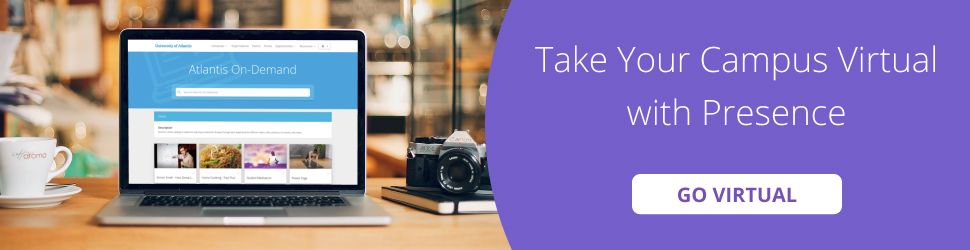
Virtual programming is going to continue for the foreseeable future, and we can make sure that it’s accessible to and inclusive of everyone. We want the voices and perspectives of our students to be heard and respected, and we can ensure this is possible by making sure that we are proactive in putting inclusive practices into place.
What additional tips do you have about inclusivity in virtual programming? Connect with us on Twitter @themoderncampus and @MarceliusB.